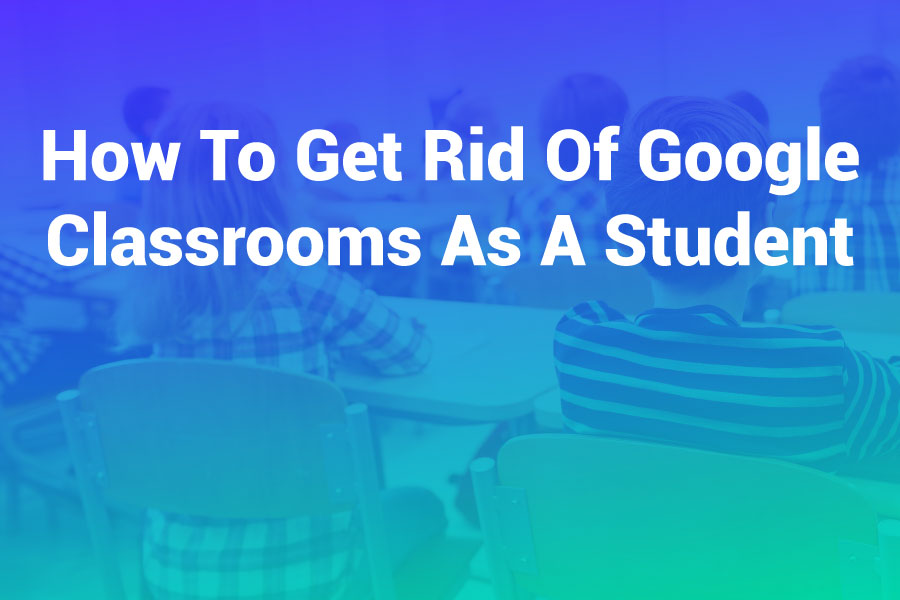Google Classroom has become a widely used tool in education, offering streamlined access to assignments, announcements, and teacher communication. But what happens when you’re done with a class, overwhelmed with notifications, or no longer need certain classes cluttering your dashboard? At that point, many students start searching for how to get rid of Google Classrooms as a student.
In this complete guide, we’ll walk you through all the options available to remove, hide, mute, or minimize your experience with Google Classroom—legally and without disrupting your school records. Whether you’re in middle school, high school, or college, these solutions will help you take control of your digital learning space.
Why Would a Student Want to Get Rid of Google Classrooms?
Before we dive into the “how,” it’s important to understand the “why.” Here are common reasons students want to get rid of or reduce their involvement in Google Classroom:
- Graduated or transferred to a new school
- No longer part of a class or project
- Unwanted notifications and email clutter
- Too many archived or old classrooms
- Privacy concerns or digital wellbeing
Unfortunately, students can’t “delete” a Google Classroom they’re enrolled in—but there are smart workarounds that achieve similar results.
What Students Can and Cannot Do in Google Classroom
| Action | Student Access |
|---|---|
| Leave a class? | Sometimes (depends on settings) |
| Delete a class? | ❌ No (only teachers/admins can) |
| Mute notifications? | ✅ Yes |
| Remove archived classes? | ✅ Hide or unenroll |
| Delete assignments? | ❌ No |
| Clear clutter from dashboard? | ✅ Yes (archive/hide) |
How to Leave a Google Classroom as a Student
If the class is no longer relevant and your school allows it, you can leave the classroom by following these steps:
Steps:
- Go to Google Classroom
- Find the class you want to leave
- Click the three dots (⋮) in the top-right corner of the class card
- Select “Unenroll”
- Confirm by clicking “Unenroll” again
Important Notes:
- You will lose access to all class materials, assignments, and comments.
- You can only unenroll if your school or teacher hasn’t disabled this option.
- You won’t be able to rejoin without the class code or invite.
How to Remove Old or Archived Classes from Your View
Even if you can’t leave the class, you can hide it from your main dashboard:
Steps to Hide a Classroom:
- Go to Google Classroom
- Click on the three dots (⋮) on the class you want to remove
- Select “Archive”
This removes the class from your dashboard—but it’s not deleted and you can still access it under “Archived Classes.”
To unarchive:
- Click the menu (☰) > Archived Classes
- Click the three dots on the class > Restore
How to Disable Email Notifications from Google Classroom
Tired of email alerts every time an assignment is posted or a class is updated? Here’s how to stop them.
Steps:
- Go to classroom.google.com
- Click on the menu (☰) in the top-left
- Scroll down and select “Settings”
- Under “Email Notifications”, toggle the entire switch off, or…
- Customize what types of notifications you want to receive
This way, you can keep your enrollment without being spammed.
How to Remove Google Classroom From Your Phone
If you no longer want to access the Classroom app:
On Android:
- Long-press the Google Classroom icon
- Tap Uninstall
- Confirm removal
On iPhone/iPad:
- Long-press the icon until it jiggles
- Tap the “X” or Remove App
- Confirm delete
Note: This only removes the app from your device. Your account remains active.
Can You Delete a Google Classroom as a Student?
No, only teachers or admins can delete Google Classrooms. Students have no delete privileges.
However, if you’re a student who mistakenly created a classroom (e.g., for a group project or demo), you can delete it only if you’re the class owner.
Steps to Delete (for class owner only):
- Archive the class first
- Go to “Archived Classes”
- Click the three dots > Delete
You must be the class creator to do this.
Privacy Tips for Students Using Google Classroom
If your concern is more about privacy than clutter, consider the following:
What You Can Do:
- Use a nickname or pseudonym (if allowed by school)
- Avoid posting personal info in comments or docs
- Review your Google Account privacy settings
- Turn off personalized ads in Google
What You Can’t Control:
- Class rosters (who’s in your class)
- Assignment history
- Teacher access to your submissions
How to Ask a Teacher to Remove You from a Class
If your class doesn’t allow students to unenroll, you can politely request removal.
Sample Email Template:
Subject: Request to Be Removed from Google Classroom
Hi [Teacher’s Name],
I hope you’re doing well. I noticed I’m still enrolled in [Class Name] on Google Classroom, but I’m no longer a part of this class. Would you kindly remove me from the roster?
Thank you for your help!Best,
[Your Full Name]
Alternative Actions: Take Control of Your Digital Space
If you’re frustrated with Google Classroom, you might also want to:
- Create folders in Google Drive to separate old classwork
- Use labels in Gmail to filter or auto-archive Classroom emails
- Uninstall the mobile app and access only via browser
- Ask your school for clarification on retention policies
Tools to Manage Google Classroom Clutter
Here are a few tools and tricks that can help students:
1. Google Chrome Extensions
- Classroom Organizer – Sort and manage classes
- Dark Reader – Apply dark mode to reduce screen strain
- Checker Plus for Gmail – Manage Classroom alerts in bulk
2. Third-Party Dashboard Apps
Some schools integrate Google Classroom with portals like:
- Clever
- Canvas
- Schoology
You may be able to customize what’s shown there instead.
🧾 Frequently Asked Questions
Q: Can a student permanently delete a Google Classroom?
No. Only the class creator (usually the teacher) can delete the classroom.
Q: Why can’t I leave a Google Classroom?
Your school or teacher may have disabled the option for students to unenroll. You’ll need to request removal manually.
Q: Will hiding or archiving a class affect my grades?
No. Archiving a class only affects your interface. Your grades and submissions remain stored in Google’s servers.
Q: Can I delete assignments I submitted?
No. Only your teacher can remove or delete submissions.
Q: Will my school know if I uninstall Google Classroom?
No. Removing the app doesn’t notify your school, and it doesn’t impact your account access.
Conclusion: How to Get Rid of Google Classrooms as a Student
While you may not be able to delete a Google Classroom entirely as a student, you can still take control of your experience. From unenrolling, hiding classes, and disabling notifications to removing the app entirely, there are several ways to get rid of the clutter and distraction.
So the next time you wonder how to get rid of Google Classrooms as a student, you’ll know how to declutter your digital space while staying within school policies.
Need More Help?
Bookmark this guide or share it with classmates who feel overwhelmed by Classroom chaos. For ongoing support, contact your school’s tech coordinator or IT helpdesk.